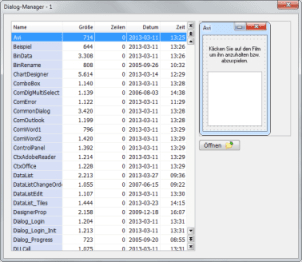The last article was about the structure and functionality of the plugin interface. In this article, I would like to explain this in more detail with the help of an example.
Introduction
Design forms can be opened in the designer via the Open dialog. Sometimes, however, it would be advantageous to have a wizard that permanently displays a list of existing dialogs that can then be opened simply by double-clicking without having to interrupt work in the designer (analogous to the procedure wizard). This article shows how this can be realized with a plugin application.
The plugin application is supposed to be developed in conzept 16 (see figure below). A preview of the dialog is displayed next to the list (shown in the illustration on the right). The dialog can be opened in the designer by double-clicking on an entry. The same happens by clicking on the Open button. You can open a dialog with a few mouse clicks via the designer, but with the help of the plugin application and the plugin functionality you only need one mouse click.
As our plugin application runs in the same database as the designer, the list with the dialogs can be implemented using the StoList object. We do not need the plugin functionality for this yet. The plugin functions only come into play when the user double-clicks on the list, as the corresponding dialog should then be opened in the designer. Conversely, when a dialog is activated in the designer, the corresponding entry should be selected in the StoList.
Creating the instance and logging in
To receive designer events or send commands, we need to establish a connection between the designer and the plugin application.
The plugin instance and authentication are prerequisites for communication between the designer and the plugin application.
DThe Plugin.Core:InstanceNew() function creates a new plugin instance.
// Create plugin instance
gPluginInstanceID # Plugin.Core:InstanceNew(sPluginPort,sPluginTimeout,gPluginWinFrame);The plugin application must authenticate itself with the designer on the designer’s port and the correct password so that communication can take place.
The application first waits for authentication of the designer page, which is sent to the plugin application immediately after the connection is established. In the source code, this is done by command Plugin.Converter:ReceiveAuth(). It receives the previously created instance number as an argument. If the authentication was received successfully, the plugin application responds with command Plugin.Converter:ReplyAuth() and sends the password to the designer. If the authentication was successful, command _ErrOK returns the password. This completes the initialisation of the plugin application.
if (gPluginInstanceID > 0)
{
// Plugin password for authentication
tPassword # sPluginPassword;
// Transfer the name of the plugin application to the application log
tPluginName # 'Dialog-Manager - ' + mIntToAlphaDec(gPluginInstanceID);
// Authentication
tResult # Plugin.Converter:ReceiveAuth(_ReceiverByInstanceID,gPluginInstanceID,var tSerial,var tUser,sPluginTimeout);
if (tResult = _ErrOK)
tResult # Plugin.Converter:ReplyAuth(gPluginInstanceID,tSerial,tPluginName,var tPassword,sPluginTimeout);
if (tResult = _ErrOK)
gPluginWinFrame->wpCaption # tPluginName;
else
{
Plugin.Core:InstanceClose(gPluginInstanceID);
gPluginInstanceID # 0;
WinDialogBox(0,aCaption,'Anmeldung fehlgeschlagen.' + StrChar(13) + StrChar(10) +
'Fehler ' + mIntToAlphaDec(tResult) + '.',_WinIcoError,_WinDialogOk,1);
}
//...
}We close the plugin instance when the user closes the plugin application with the Plugin.Core:InstanceClose() function.
// Close plugin instance
Plugin.Core:InstanceClose(gPluginInstanceID);Opening a dialog
The following source code excerpt shows how a dialog is opened by the plugin application in the designer when the user double-clicks on an entry.
// Create plugin command
tPluginCmd # Plugin.Converter:CreateCmd(sPluginCmdKindCmd, 'Designer.Forms.Open');
if (tPluginCmd > 0)
{
// Transfer name and type of dialog
tPluginCmd->Plugin.Converter:AddArgStr('Name', aValue, sPluginArgStrC16);
tPluginCmd->Plugin.Converter:AddArgInt('Type', 0);
// Send command to the designer
Plugin.Converter:SendCmd(gPluginInstanceID, tPluginCmd);
// Delete handle of the plugin command
tPluginCmd->Plugin.Converter:DeleteCmd();
}
Command Designer.Forms.Open is used to open a form object in the designer. A plugin command is created for this with command Plugin.Converter:CreateCmd().
Each command has arguments that must be passed. In this case, the arguments are of type alpha and int. They are set with the functions Plugin.Converter:AddArgStr() and Plugin.Converter:AddArgInt().
aValue contains the name of the form object to be opened.
The type of the form object is defined in function Plugin.Converter:AddArgInt(). As we want to open a dialog, the type must be set with a 0 (frame).
The plugin command is then sent to the designer using the Plugin.Converter:SendCmd() function.
Plugin.Converter:DeleteCmd() löscht das Kommando, um den Speicherplatz wieder freizugeben, welcher mit Plugin.Converter:CreateCmd() belegt wurde.
Selecting the active dialog
When the user performs certain actions in the designer, this sends events to the plugin application. For example, event Designer.Forms.ActivateDone informs the user that they have activated a design form. The plugin application receives the notification via event EvtJob, as the frame handle of the plugin application was specified by Plugin.Core:InstanceNew() when the instance was created. The source code snippet shows the event processing.
sub EvtJob
(
aEvt : event; // Event
aJobCtrlHdl : handle; // Job control object
)
: logic;
local
{
tInstanceID : int;
tPluginCmd : handle;
tResult : int;
tDialogName : alpha;
}
{
// Create plugin command
tPluginCmd # Plugin.Converter:CreateCmd();
// Receive plugin event
tResult # Plugin.Converter:ReceiveCmd(_ReceiverByJobControl,aJobCtrlHdl,tPluginCmd,var tInstanceID);
if (tResult = _ErrPluginCoreThreadTerm)
TermExample();
else if (tResult = _ErrOK and Plugin.Converter:IsCmdKindEvt(tPluginCmd))
{
if (tPluginCmd->Plugin.Converter:IsCmdName('Designer.Forms.ActivateDone'))
{
// Determine the name of the activated dialog
tPluginCmd->Plugin.Converter:GetArgStr('Name',var tDialogName);
gPluginStoList->wpCurrent # tDialogName;
}
}
return(true);
}
First, a plugin command (Plugin.Converter:CreateCmd()) is created again. Function Plugin.Converter:ReceiveCmd() then receives the plugin event.
If function _ErrPluginCoreThreadTerm returns, the connection to the designer has been terminated. In this case, we terminate the plugin application.
If the plugin command was received successfully, the function returns _ErrOK. In this case, we check whether the received message is event Designer.Forms.ActivateDone. This takes place in two stages. First, the call to Plugin.Converter:IsCmdKindEvt() checks whether the message is an event. If this is the case, we use Plugin.Converter:IsCmdName() to check whether it is Designer.Forms.ActivateDone.
The name of the activated dialog can then be determined with Plugin.Converter:GetArgStr(). To select the entry in the list, only the property wpCurrent of the StoList object needs to be set.
You can find the complete example in database CodeLibrary under the name Plugin.Example.