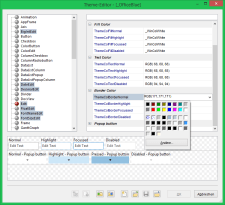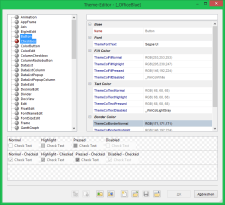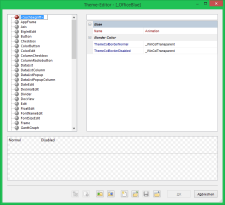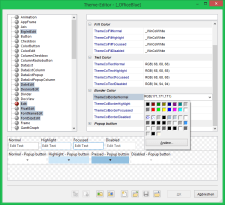
The theme editor is used to edit themes for designing the user interface. The following article introduces two features that make working with the theme editor easier.
Multiple selections
Colors naturally play a key role in the design of a theme. For example, if you want to assign the same frame color to all input objects (Edit, DateEdit, TimeEdit, …), this is very easy using multiple selection. First select the desired objects in the tree on the left-hand side.
Use the Ctrl key in conjunction with the mouse click to add an object to the selection. Another click with Ctrl deselects the object again. To select a contiguous range of objects, use the Shift key. You can also combine Strg and Shift!
Once you have selected the desired nodes, select the property to be changed from the list. The selected value is transferred to all selected objects. Fig. 1 shows this using the ThemeColBorderNormal property.
Properties that are not available for all selected objects do not appear in the list.
You can even see whether all selected objects have the same value of a property: if the property is displayed in gray in the list, the value differs for at least one of the selected objects (Fig. 2). In the illustration, this is the case for property Name and ThemeColFillNormal, for example.
Search
You can also search in the object tree. This makes it easier to find the object if it is not visible at first glance. Press Ctrl-F to start the search (Fig. 3). Enter the search term in the input field that appears and press the Enter button. To continue the search with the current search term, press F3. Press Ctrl-F3 to continue the search in the opposite direction. The search is not case-sensitive.
Object editors
As the Theme Editor is an object editor, you can also use the features presented in the other object editors available in conzept 16 Designer, such as the RecList Editor.